jupyter notebook
Table of Contents
- 1. jupyter notebook
- 1.1. https://github.com/markusschanta/awesome-jupyter
- 1.2. A ranked list of awesome Jupyter projects. Updated weekly.
- 1.3. Issue de Github Mejoras de Developer Experience para Jupyter
- 1.4. Aprender Jupyter/IPython learn
- 1.5. Trucos
- 1.6. Jupyterlab
- 1.6.1. Plugins que voy utilizando
- 1.6.2. Instalar cosas en JupyterLab vs fuera de él
- 1.6.3. Plugins para probar en jupyter lab try someday_20230330
- 1.6.4. Debugger en JupyterLab
- 1.6.5. GitHub - jupyterlab/jupyterlab_app: A desktop application for JupyterLab, based on Electron.
- 1.6.6. 5 Hidden Features in JupyterLab You Should Start Using
- 1.6.7. Jupyter using docker
- 1.6.8. Jupytext
- 1.6.9. Markdown based notebooks by avli · Pull Request #103 · jupyter/enhancement-proposals
- 1.6.10. Error de Jupyter Lab al iniciar
- 1.6.11. Maneras de instalar extensiones
- 1.6.12. Extensiones contrib
- 1.6.13. Me funciona sólo bien del todo en chrome/chromium
- 1.6.14. PyQt6 con matplotlib
- 1.7. Gestión de entornos virtuales y kernels en jupyter
- 1.8. Alternativas Jupyter notebook
- 1.8.1. Data Science Notebooks
- 1.8.2. Marimo
- 1.8.3. Quarto
- 1.8.4. Javascript
- 1.8.4.1. https://observablehq.com/
- 1.8.4.2. gzuidhof/starboard-notebook: In-browser literate notebooks : Also supports Python with Pyodide
- 1.8.4.3. ekzhang/percival: 📝 Web-based, reactive Datalog notebooks for data analysis and visualization
- 1.8.4.4. ottomatica/docable-notebooks: Next-Generation Interactive Notebooks
- 1.8.5. Nextjournal (Clojure/ClojureScript)
- 1.8.6. Nbdev: A literate programming environment that democratizes software engineering best practices | The GitHub Blog
- 1.8.7. Polynote
- 1.8.8. Deepnote - Data science notebook for teams
- 1.8.9. * marimo-team/marimo: A reactive notebook for Python — run reproducible experiments, execute as a script, deploy as an app, and version with git.
- 1.8.10. GitHub - zasper-io/zasper: Supercharged IDE for Data Science in golang
- 1.8.11. Jupyter Launches JupyterLite, A Lightweight Environment For Web Pages That Runs On Any Device With Just A Browser
- 1.8.12. nteract: write your next code-driven story.
- 1.8.13. The KDE Education Project - Cantor
- 1.9. Jupyter Notebook
- 1.10. Buscar charlas/libros/webs sobre Jupyter en profundidad someday_20230330
- 1.11. Jupyter Notebooks-as-a-service · GitHub
- 1.12. GitHub - voila-dashboards/voila: Voilà turns Jupyter notebooks into standalone web applications
- 1.13. Python Dashboarding Ecosystem and Landscape | by Sophia Yang | Towards Data Science
- 1.14. Hacer literate programming con Jupyter Notebooks project
- 1.14.1. DAG Based notebooks? - JupyterLab - Jupyter Community Forum
- 1.14.2. Hex 2.0: Reactivity, Graphs, and a little bit of Magic - Blog | Hex
- 1.14.3. Reactive programming - Wikipedia
- 1.14.4. fonsp/Pluto.jl: 🎈 Simple reactive notebooks for Julia
- 1.14.5. Deepnote - Data science notebook for teams
- 1.14.6. DuckDB - DuckDB-Wasm: Efficient Analytical SQL in the Browser
- 1.14.7. Beyond Linear Notebooks: Implementing Reactivity with IPython | Hex - YouTube
- 1.14.8. Beyond Linear Notebooks: Implementing Reactivity with IPython | Dremio
- 1.14.9. localscope documentation
- 1.14.10. GitHub - ipyflow/ipyflow: Next-generation IPython kernel with reactivity, execution suggestions, syntax extensions, and more.
- 1.15. SQL in Jupyter
- 1.16. Flujo de trabajo 2022-12-30
- 1.17. Framework de exploración de datos
- 1.18. Añadir código al propio jupyter
- 1.19. https://github.com/jupyter-widgets/jupyterlab-sidecar
- 1.20. Jupyter Notebook + Git
1. jupyter notebook
1.3. Issue de Github Mejoras de Developer Experience para Jupyter
1.4. Aprender Jupyter/IPython learn
1.5. Trucos
1.5.1. Saltarse ejecución de una celda
%%script false --no-raise-error
https://stackoverflow.com/questions/19309287/how-to-intermittently-skip-certain-cells-when-running-ipython-notebook
As a heads up, this gets rid of existing output. Not useful if you want to keep previous output of the cell.
En Jupytext te lo exporta con comentarios
1.5.3. Logging in Jupyter Notebooks
import logging import sys logging.basicConfig(format='%(asctime)s | %(levelname)s : %(message)s', level=logging.INFO, stream=sys.stdout) logging.info('Hello world!')
1.5.4. Jupyter Notebook Remoto
https://docs.anaconda.com/anaconda/user-guide/tasks/remote-jupyter-notebook/
jupyter notebook --no-browser --port=<PORT>
1.6. Jupyterlab
Es una extensión de los notebooks
1.6.1. Plugins que voy utilizando
- https://github.com/deshaw/jupyterlab-execute-time
pip install jupyterlab_execute_time - https://github.com/jupyter-lsp/jupyterlab-lsp → sospecho que ha sido fácil de instalar porque ya tenía node y lsp instalado por neovim
pip install 'python-lsp-server[all]' jupyterlab-lsp
Te añade una carpeta .virtual_documents
1.6.1.1. Plotly
Instalar fuera del entorno virtual
jupyter labextension install @jupyter-widgets/jupyterlab-manager --no-build jupyter labextension install plotlywidget --no-build jupyter labextension install jupyterlab-plotly --no-build jupyter labextension install jupyterlab-chart-editor --no-build pip install jupyter-dash
https://medium.com/plotly/introducing-jupyterdash-811f1f57c02e
# app = dash.Dash(__name__) app = JupyterDash(__name__) app.run_server(mode='inline') # app.run_server(debug=True)
- https://stackoverflow.com/questions/63460213/plotly-how-to-define-colors-in-a-figure-using-plotly-graph-objects-and-plotly-e → colores por defecto en plotly
px.colors.qualitative.Plotly
1.6.1.2. Insertar imagen de plotly en jupyter notebook
- Hay que instalarse orca de plotly
sudo npm install -g electron@6.1.4 orca --unsafe-perm=true --allow-root
import plotly.express as px from IPython.display import Image fig = px.line([1, 2, 3], [1, 1, 1]) Image(fig.to_image())
1.6.1.3. Jupyterlab Vim
- https://github.com/jupyterlab-contrib/jupyterlab-vim → la extensión buena para jupyterlab3
- pip install jupyterlab-vimrc
- https://github.com/ianhi/jupyterlab-vimrc
- QoL improvements jupyter vim someday_20230330
- Entrar a la celda con I/i A/a en vez de con enter
- Poner un atajo para ejecutar todas las celdas
- Implementar Y, D, C bien (ahora mismo son equivalentes con yy, dd, cc)
Y por ejemplo se puede implementar como i<RET><ESC>yykJ - https://medium.com/@tairanye/how-to-create-a-shortcut-for-restart-and-run-all-in-jupyterlab-5c5aa4d8839a
- Implementar una extensión que autorecarge las celdas de Jupyter para cuando vas mirando un notebook que se ejecuta en papermill
- Add Reload from Disk command and menu item. by kcramer · Pull Request #4615 · jupyterlab/jupyterlab · GitHub
- Reload jupyter serverextension - JupyterLab - Jupyter Community Forum
- added `–autoreload` flag to `NotebookApp` by telamonian · Pull Request #4795 · jupyter/notebook · GitHub
- Automatically refresh notebook on changes - Notebook - Jupyter Community Forum
- Add Reload from Disk command and menu item. by kcramer · Pull Request #4615 · jupyterlab/jupyterlab · GitHub
- Entrar a la celda con I/i A/a en vez de con enter
1.6.1.4. Temas de JupyterLab
https://www.npmjs.com/package/@hokyjack/jupyterlab-monokai-plus
jupyter labextension install @hokyjack/jupyterlab-monokai-plus
1.6.1.5. https://github.com/jtpio/jupyterlab-system-monitor
Para poner la RAM, útil
1.6.2. Instalar cosas en JupyterLab vs fuera de él
La norma general es que tengo que instalar todas las dependencias en el entorno virtual, y Jupyter sólamente en el entorno global
Sin embargo para ciertas cosas como estas, tienes que instalarlo también en el entorno global, porque utiliza ese por defecto
Otra alternativa es lanzarla desde el propio entorno virtual
1.6.2.1. Cuando cargas un pickle, utiliza la versión de fuera de jupyter, no la de dentro
ipympl nbformat scikit-learn # Cuando cargas un pickle, utiliza la versión de fuera de jupyter, no la de dentro import sklearn; print(sklearn.__path__); print(sklearn.__version__)
1.6.3. Plugins para probar en jupyter lab try someday_20230330
1.6.3.1. https://www.reddit.com/r/Python/comments/ixbibn/black_for_jupyter_notebook_and_jupyterlab/
jupyterblack :: Black format existing *.ipynb files using a CLI. This is useful if you’d like to tidy up existing Jupyter Notebooks or JupyterLab files.
$ jblack my_notebook.ipynb
blackcellmagic :: Black format code cells using magic. In my opinion, this is useful if you want to tidy up specific code cells. Simply load the Jupyter Notebook extension %load_ext blackcellmagic and type %%black at the top of the code cell you want formatted. Execute cell and you have formatted code.
nb_black :: Automatically Black format every code cell when executed. This is great if you are starting a new .ipynb file. In Jupyter Notebook, load the extension using %load_ext nb_black, and every code cell executed thereafter will format itself.
I prefer jupyterlab-code-formatter. It adds formatting options under the Edit menu or can be used with shortcuts. Also easily configurable.
1.6.4. Debugger en JupyterLab
Por defecto si pones un breakpoint() no te va a funcionar, pero esto sí
import sys; sys.__breakpointhook__()
También otra cosa que puedes hacer es utilizar el debugger de JupyterLab
https://github.com/jupyterlab/jupyterlab/issues/10996
1.6.5. GitHub - jupyterlab/jupyterlab_app: A desktop application for JupyterLab, based on Electron.
https://github.com/jupyterlab/jupyterlab_app#download
App de escritorio de JupyterLab basada en Electron
1.6.6. 5 Hidden Features in JupyterLab You Should Start Using
https://link.medium.com/WnHABjepEbb
- Window management

- Open the same notebook side by side (tab Left click> New view for notebook)
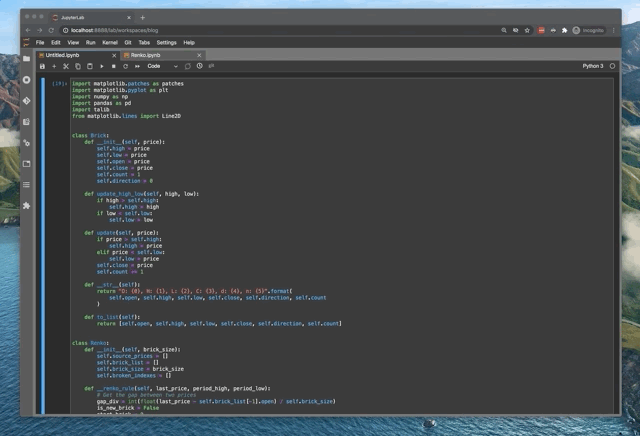
Workspaces
cat ~/.jupyter/lab/workspaces/* | jq -r '.metadata.id'
1.6.7. Jupyter using docker
1.6.7.1. Set-up Jupyterhub easily using Docker
1.6.7.2. GitHub - dennisschneider-ml/judo: A minimal shell utility facilitating development using Jupyter Lab
1.6.7.4. jupyter notebook docker
https://hub.docker.com/r/jupyter/datascience-notebook
Para abrir jupyter notebooks solo lectura en modo blanco
Tengo que encontrar una manera de hacer los entornos virtuales persistentes + las dependencias de apt que instale
Quizás mejor simplemente hacer un dockerfile con esta imagen como base
- Jupyter y entornos virtuales con docker
Puedo montar los entornos virtuales como un volumen de docker
- Para que cuando ejecuto un jupyter en docker me guarde las librerías en local y tenga persistencia. Esto estará en
/usr/local/lib/python3.9/dist-packageso donde sea - Lo que tiene sentido es que sea el mismo sitio que zpy
- Para poder utilizar un entorno virtual dentro de un docker para que vscode o lo que sea me autocomplete
- Para poder utilizar kernels de entornos virtuales que tengo en la máquina local en el docker
- Para que cuando ejecuto un jupyter en docker me guarde las librerías en local y tenga persistencia. Esto estará en
1.6.8. Jupytext
Jupytext - Jupyter Notebooks as Markdown Documents, Julia, Python or R Scripts — Jupytext documentation
Empareja distintos tipos de archivos (ipynb con md, ipynb con python con/sin celdas de markdown)
In JupyterLab, Jupytext adds a set of commands to the command palette (View / Activate Command Palette, or Ctrl+Shift+C):
1.6.8.1. Installation — Jupytext documentation
pip install jupytext --upgrade conda install jupytext -c conda-forge # Esos dos comandos instalan únicamente un comando para mantenerlos sincronizados # Con eso sólamente ya puedes poner un pre-commit para que te los sincronize (pej si no quieres trabajar con notebooks) jupyter serverextension enable jupytext # Para que sincronize los archivos jupyter nbextension install jupytext --user --py # Para que funcione en Jupyterlab jupyter nbextension enable jupytext --user --py jupyter labextension install jupyterlab-jupytext jupyter labextension enable jupyterlab-jupytext
If you want to use Jupytext within Jupyter Notebook or JupyterLab, make sure you install Jupytext in the Python environment where the Jupyter server runs
No pilla bien jupytext si te lo instalas en local, así que me ha tocado hacer el prohibidísimo sudo pip install 😱
1.6.8.3. Encontrar una manera de instalar jupytext sin sudo pip someday_20230330
- Instalar todo
pip install --user jupytext jupyter serverextension install jupytext jupyter serverextension enable jupytext jupyter nbextension install jupytext --user --py jupyter nbextension enable jupytext --user --py jupyter labextension install jupyterlab-jupytext jupyter labextension enable jupyterlab-jupytext
- Desinstalar todo
jupyter serverextension disable jupytext jupyter serverextension uninstall jupytext jupyter nbextension disable jupytext --user --py jupyter nbextension uninstall jupytext --user --py jupyter labextension disable jupyterlab-jupytext jupyter labextension uninstall jupyterlab-jupytext pip install --user jupytext
1.6.10. Error de Jupyter Lab al iniciar
!Parece que es simplemente cuestión de que tienes que salir del navegador!
Al menos cuando no te da un error de Python como el de abajo pero te sigue sin funcionar
[E 2022-03-16 16:02:07.749 ServerApp] Uncaught exception GET /lab/api/settings?1647442927412 (127.0.0.1)
HTTPServerRequest(protocol='http', host='localhost:8889', method='GET', uri='/lab/api/settings?1647442927412', version='HTTP/1.1', remote_ip='127.0.0.1')
Traceback (most recent call last):
File "/home/julian/.local/lib/python3.9/site-packages/tornado/web.py", line 1704, in _execute
result = await result
tornado.iostream.StreamClosedError: Stream is closed
Quizás tiene sentido ponerle una configuración para que lance un navegador específico, distinto del que utilizo para navegar, que ocupe poca RAM, optimizado…
https://github.com/jupyter/notebook/issues/5814
Hice esto y lo reinstalé con pip en $HOME:
sudo apt remove python3-jupyter-core python3-nbformat # Esto me desinstala esto: python3-jupyter-core python3-nbformat python3-plotly python3-qgis qgis qgis-plugin-grass # Tiene dependencias con qgis # qgis → python3-qgis → python3-plotly → python3-nbformat → python3-jupyter-core pip3 uninstall -y jupyter jupyter_core jupyter-client jupyter-console notebook qtconsole nbconvert nbformat pip3 install jupyter jupyter_core jupyter-client jupyter-console notebook qtconsole nbconvert nbformat
Esto también puede que tenga que ver:
ERROR: pip's dependency resolver does not currently take into account all the packages that are installed. This behaviour is the source of the following dependency conflicts. quilt3 3.5.0 requires jsonschema==3.*, but you have jsonschema 4.4.0 which is incompatible.
Con pip install 'jsonschema==3.*' se soluciona
1.6.10.1. Warnings
Esto es un warning pero también da mucho
Config option `template_path` not recognized by
https://github.com/ipython-contrib/jupyter_contrib_nbextensions/issues/1529 → es por una versión desactualizada, explica cómo instalar las nuevas
1.6.11. Maneras de instalar extensiones
https://stackoverflow.com/questions/67390716/unable-to-install-jupyterlab-execute-time-extension
Extension authors targeting the JupyterLab 3.0+ can choose to either: 1. continue publishing on NPM and ignore the new federated extensions mechanism, or 2. adapt federated extensions and start publishing to PyPI/conda-forge only, or 3. publish to both NPM and PyPI/conda-forge In case of =jupyterlab-execute-time= the author went the (2) route, only publishing to PyPI/conda-forge, with the latest published release as for the day of writing being 2.0.2 on PyPI;
1.6.12. Extensiones contrib
- Todas las que tiene Jupyter Lab
https://jupyterlab-contrib.github.io/extensions.html - Las correspondencias con las que tenía Jupyter Notebook
https://jupyterlab-contrib.github.io/migrate_from_classical.html
1.6.13. Me funciona sólo bien del todo en chrome/chromium
https://stackoverflow.com/questions/47772157/how-to-change-the-default-browser-used-by-jupyter-notebook-in-windows
https://github.com/jupyterlab/jupyterlab/issues/9565
jupyter server --generate-config
c.ServerApp.browser = 'chromium'
1.6.14. PyQt6 con matplotlib
# Importar la librería antes de poner %matplotlib qt import PyQt6 # Importar esta librería, si no no puede importarlo import PyQt6.QtCore %matplotlib qt
1.7. Gestión de entornos virtuales y kernels en jupyter
https://anbasile.github.io/programming/2017/06/25/jupyter-venv/
Se instala todo lo que tenga que ver con jupyter en el entorno base (conda) o en ~/.local (Linux) y se llama siempre jupyter desde ahí
Se crea un kernel por cada entorno virtual que necesites, y el kernel no tiene por qué llamarse igual que el entorno virtual
Para crear un kernel, activamos el entorno virtual y hacemos:
pip install tornado ipykernel ipython kernel install --user --name=kernelname # Para borrarlo jupyter kernelspec uninstall kernelname
# Para listar los kernels jupyter kernelspec list # Listar los kernels con info de cada uno jupyter kernelspec list | awk -n 'NR >= 2 {print $2}' | xargs -I _ /bin/bash -c "ls _/kernel.json && cat _/kernel.json && echo"
1.7.1. Jupyter venv / kernels Windows
En Windows, parece que tienes que instalar Jupyter Lab en el entorno virtual, lanzarlo desde allí y generar un kernel a la vez, porque si lo ejecutas desde el entorno base te falla la importación por ejemplo de numpy porque no encuentra las librerías binarias
https://docs.anaconda.com/anaconda/user-guide/tasks/integration/python-path/ → Para pillar el PATH de Python
source ~/Anaconda/Scripts/activate source ~/anaconda3/Scripts/activate # Para convertir los \ de Windows en / de shell jupyter kernelspec list | sed 's%\\%/%g' | awk -n 'NR >= 2 {print $2}' | xargs -I _ /bin/bash -c "ls _/kernel.json && cat _/kernel.json"
1.8. Alternativas Jupyter notebook
1.8.1. Data Science Notebooks
1.8.2. Marimo
https://github.com/marimo-team/marimo
https://news.ycombinator.com/item?id=39552882
- A marimo tutorial as a WASM notebook: https://marimo.app/l/c7h6pz
- Training a neural network with Karpathy’s micrograd: https://marimo.app/l/xpd4te
- Visualizing attractors, as a read-only app: https://marimo.app/l/e9wii1?mode=read
- A blank notebook: https://marimo.new
1.8.3. Quarto
- github - Quarto
quarto render Untitled.qmd --to orgpara renderizar a org mode
Hay que ponerle esto para que no tarde mucho
org: execute: eval: false
1.8.4. Javascript
1.8.4.1. https://observablehq.com/
1.8.4.2. gzuidhof/starboard-notebook: In-browser literate notebooks : Also supports Python with Pyodide
1.8.7. Polynote
“What You Need to Know About Netflix’s ‘Jupyter Killer’: Polynote 📖” por
Michael Li https://link.medium.com/lop9sIcfN8 “Netflix’s Polynote is a New Open
Source Framework to Build Better Data Science Notebooks” por Jesus Rodriguez
https://link.medium.com/BAoJIl2iV8
1.8.8. Deepnote - Data science notebook for teams
1.8.10. GitHub - zasper-io/zasper: Supercharged IDE for Data Science in golang
1.8.11. Jupyter Launches JupyterLite, A Lightweight Environment For Web Pages That Runs On Any Device With Just A Browser
1.8.13. The KDE Education Project - Cantor
https://edu.kde.org/cantor/ Soporta muchos backends, es más como Sagemath
1.9. Jupyter Notebook
Jupyter Notebook está deprecado como tal
1.9.1. Atajos de teclado estandar de Jupyter Notebook
https://towardsdatascience.com/jypyter-notebook-shortcuts-bf0101a98330
- Shortcuts in both modes:
- Shift + Enter run the current cell, select below
- Ctrl + Enter run selected cells
- Alt + Enter run the current cell, insert below
- Ctrl + S save and checkpoint
- Shift + Enter run the current cell, select below
- While in command mode (press Esc to activate):
- Enter take you into edit mode
- H show all shortcuts
- Up select cell above
- Down select cell below
- Shift + Up extend selected cells above
- Shift + Down extend selected cells below
- A insert cell above
- B insert cell below
- X cut selected cells
- C copy selected cells
- V paste cells below
- Shift + V paste cells above
- D, D (press the key twice) delete selected cells
- Z undo cell deletion
- S Save and Checkpoint
- Y change the cell type to Code
- M change the cell type to Markdown
- P open the command palette.
- This dialog helps you run any command by name. It’s really useful if you don’t know some shortcut or when you don’t have a shortcut for the wanted command.
- Enter take you into edit mode
- Command Palette
- Shift + Space scroll notebook up
- Space scroll notebook down
- Shift + Space scroll notebook up
- While in edit mode (pressEnter to activate)
- Esc take you into command mode
- Tab code completion or indent
- Shift + Tab tooltip
- Ctrl + ] indent
- Ctrl + [ dedent
- Ctrl + A select all
- Ctrl + Z undo
- Ctrl + Shift + Z or Ctrl + Y redo
- Ctrl + Home go to cell start
- Ctrl + End go to cell end
- Ctrl + Left go one word left
- Ctrl + Right go one word right
- Ctrl + Shift + P open the command palette
- Down move cursor down
- Up move cursor up
- Esc take you into command mode
1.9.2. Añadir atajo de teclado JSON
{
"command": "runmenu:restart-and-run-all",
"keys": [
"Alt R"
],
"selector": "[data-jp-code-runner]",
"title": "Restart Kernel and Run All",
"category": "Run Menu"
}
1.9.3. Temas de Jupyter Notebook
https://github.com/dunovank/jupyter-themes
https://medium.com/@rbmsingh/making-jupyter-dark-mode-great-5adaedd814db
jt -t monokai -f firacode -fs 12 -N -kl -cursw 5 -cursc r -cellw 95% -T -ofs 12 -dfs 12
Para resetear el tema: jt -r
Lo malo es que las imágenes de los notebooks tienen la leyenda en negro y con transparencia y no se ve nada, asumen fondo claro. Después de ejecutarlo ya funciona bien
Luego le pongo el contraste al máximo en el Dark Reader
1.9.4. Jupyter Notebook vim
- https://github.com/nat-chan/vim.wasm.ipynb Esto recopila las dos
- Shift+Esc para ir a nivel de celda (modo notebook), o, O
- i para insertar (se va a la celda pero en modo vim)
- H ayuda atajos de teclado (modo notebook)
- Shift+Enter para ejecutar y saltar a la siguiente, Ctrl+Enter para ejecutar y quedarse
- Ctrl+Shift+Enter → run all cells
- 0,0 → restart kernel
- https://opensource.com/sites/default/files/gated-content/osdc_cheatsheet-jupyterlab_1.pdf
- Ctrl+Shift+[, Ctrl+Shift+] para saltar entre tabs
- Shift+L → in cell mode, toggle line numbers
- Ctrl+Shift+[, Ctrl+Shift+] para saltar entre tabs
1.9.4.1. Ctrl+O
Sirve para entrar en modo notebook para el siguiente comando, y luego volver al modo dentro de celda
Es como el Insert Normal Mode en vim
1.9.4.2. Ctrl+J,K → Para moverse entre celdas sin salir del modo de inserción en celda
1.9.4.3. Firefox intercepta algunos atajos de teclados
[SOLVED] using about:config to disable Firefox shortcuts? • mozillaZine Forums → esto puede que sirva para arreglarlo
1.9.4.4. atajos de vim en juyter notebook
1.9.5. nbextensions
pip install jupyter_contrib_nbextensions jupyter contrib nbextension install --user pip install jupyter_nbextensions_configurator jupyter nbextensions_configurator enable --user
1.9.6. trucos
https://medium.com/swlh/some-neat-jupyter-tricks-be0775c3f17
ESC+00Para reiniciar el kernelESC+ZPara deshacer el borrado de una celda
from IPython.core.interactiveshell import InteractiveShell InteractiveShell.last_node_interactivity = "all" # "last_expr" por defecto # Imprimir
Poner notebook al 100% de ancho
from IPython.core.display import display, HTML display(HTML("<style>.container { width:100% !important; }</style>"))
\sigma[TAB] autocompleta y crea variables de python con letras griegas
1.9.7. matplotlib interactivo
breakpoint en jupyter
from IPython.core.debugger import Pdb; Pdb().set_trace()
1.9.7.1. matplotlib interactivo
%matplotlib inline # Plotear imágenes sobre el notebook, no interactivo %matplotlib notebook # Interactivo %matplotlib tk # Funciona por defecto %matplotlib qt # Instalar PyQt5 con pip
1.9.8. ipython
1.9.8.1. importar ipython
from IPython import start_ipython, embed # embed importa lo mínimo para poder salir de IPython sin consecuencias # start_ipython empieza una sesión de IPython y cambia el comportamiento de python por debajo (pulsar Ctrl+D para salir)
1.9.8.2. line_profiler and memory_profiler
https://github.com/rkern/line_profiler/issues/132,
https://github.com/rkern/line_profiler/issues/133
pip install Cython git+https://github.com/rkern/line_profiler.git
https://jakevdp.github.io/PythonDataScienceHandbook/01.07-timing-and-profiling.html
%load_ext line_profiler %lprun -f func func(x, y, z)
<del>=Ctrl+q, Ctrl+j= Ctrl+J añade nueva línea en ipython Ctrl+Alt+Q,
Ctrl+Shift+J </del> -> Ctrl+O nueva línea debajo, Ctrl+O,Ctrl+N para
añadir una nueva línea y moverse a ella
1.9.8.3. Fil: A memory profiler for Python
1.9.8.4. https://pypi.org/project/flameprof/
1.9.8.5. autoreload
https://ipython.readthedocs.io/en/stable/config/extensions/autoreload.html
%load_ext autoreload %autoreload run 'loquesea.py'
1.9.9. Cómo exportar en pandoc para colaborar
1.10. Buscar charlas/libros/webs sobre Jupyter en profundidad someday_20230330
Muchas de las cosas con las que me atasco en jupyter probablemente se resolverían más rápido si investigase sobre cómo funciona internamente
https://jupyter.org/enhancement-proposals/79-notebook-v7/notebook-v7.html
1.12. GitHub - voila-dashboards/voila: Voilà turns Jupyter notebooks into standalone web applications
«Plotly may better for Python right, now, but it supports multiple languages»
Voilà is built upon Jupyter standard formats and protocols, and is agnostic to the programming language of the notebook
1.13. Python Dashboarding Ecosystem and Landscape | by Sophia Yang | Towards Data Science
- Dash is primarily tied to Plotly. If you are a Plotly user, Dash is your natural choice.
- Voila supports various libraries with an ipywidgets interface, such as Matplotlib and Plotly. For libraries that are not Jupyter widgets such as Bokeh, Voila does not work well.
- Streamlit and Panel support many plotting libraries, including Matplotlib, Seaborn, Altair, Plotly, Bokeh, PyDeck, GraphViz and more.
- Furthermore, if you have a need for interactivity in a plot such as creating interlinked plots, Panel provides rich support for advanced interactivity features, while Streamlit does not allow for interactivity with a plot.
1.13.3. Plotly Performance
No va muy bien cuando tienes muchos datos (incluso con ~10000 ya va lento)
En principio instalando orjson va más rápido pero lo he instalado y no he notado nada (también puede ser porque estoy en python 3.8)
https://dash.plotly.com/performance
1.14. Hacer literate programming con Jupyter Notebooks project
GitHub - davidesarra/jupyter_spaces: Create parallel namespaces in Jupyter Notebooks
Los namespaces son una abstracción de Jupyter
Literate programming es mejor que jupyter notebook porque por defecto sólo puedes acceder a las variables que declaras explícitamente
En Jupyter , por defecto, accedes a todas las variables
Este paquete limita el ámbito de cada celda
Podrías definir una función por cada celda pero es engorroso
- MAYBE Puede ser un buen proyecto hacer que los namespaces se tengan que declarar explícitamente namespace1.var, namespace2.var para que sea más parecido a literate programming, o también declarar explícitamente al principio de la celda qué variables quieres exportar
- Hay que ver cómo se aplica eso a las exportaciones con jupytext, lo mismo también hay que tocar algo. Si uso la segunda opción de declarar explícitamente qué variables exportas no hay que tocar nada
- De hecho una buena exportación puede ser hacer una función por celda y encadenarlas todas. Al final defines una interfaz por cada celda de las variables que devuelve/exporta. No es una encadenación exacta de variables porque el uso en otra celda es implícito, no explícito como con {{ a }} (aunque una manera de exportarlo a script es reemplazar “{{” y “}}” por “”, y así tienes exportación y uso. Enronces ahí sí que se puede exportar a funciones
- MAYBE Ejecutar la extensión por defecto para que sea transparente
1.14.3. Reactive programming - Wikipedia
1.14.9. localscope documentation
1.14.10. GitHub - ipyflow/ipyflow: Next-generation IPython kernel with reactivity, execution suggestions, syntax extensions, and more.
Formerly nbsafety
1.14.10.1. Reactive mode
Jupyterlab only:
%safety mode reactive
Feature request: automatic update of dependent cells · Issue #87 · nbsafety-project/nbsafety · GitHub
Te crea un kernel global, y luego en función de la carpeta desde la que lo lances te selecciona bien el entorno virtual
1.15. SQL in Jupyter
I haven’t been able to get any of them working
- GitHub - CybercentreCanada/jupyterlab-sql-editor: A JupyterLab extension providing, SQL formatter, auto-completion, syntax highlighting, Spark SQL and Trino
- Interoperable Python and SQL in Jupyter Notebooks | by Kevin Kho | Towards Data Science
- Imagining “JupyterLab Magic Tags”: Tag Based Code Cell Execution Modifiers in JupyterLab – OUseful.Info, the blog…
1.16. Flujo de trabajo 2022-12-30
1.16.1. Hashable DataFrames + lru_cache + guardar en disco
Por si quieres meter un DataFrame en un diccionario. También está interesante porque te permite guardar resultados en disco
- Persisting lru_cache to disk while using hashable pandas objects for parallel experiments · GitHub
No funciona si recargo el notebook, no sé si parándolo y reiniciando funciona - Hashable DataFrames and Series for caching.py · GitHub
- Los kernels de Jupyter crean por cada kernel una carpeta,
__main__--tmp-ipykernel-2546379442en vez de__main__que sería lo suyo
= Para funciones, crea uno por cada archivo, estilo: __main__--home-julian-Work-1projects-chatgpt-chatgpt-prompt, pero no utiliza el de __main__, y copiando/pegando tampoco funciona
1.16.1.1. Hacer un cronjob que me mueva el caché a una carpeta con el nombre bueno
Que cree la carpeta si no existe
find . -regextype posix-extended -regex '.+--tmp-ipykernel-.+' find . -type d -regextype posix-extended -regex '^.+--tmp-ipykernel-[0-9]+$' 2>/dev/null # Ordenar por recha para que sobreescriba empezando con los más antiguos find . -type d -regextype posix-extended -regex '.+--tmp-ipykernel-[0-9]+' 2>/dev/null -printf "%T@ %p\n" | sort -n | awk '{$1="";print}' | awk '{$1=$1;print}' # Ejecutar un rsync con una barra al final del directorio fuente para que no cree nuevos directorios sino que haga una especie de merge find . -type d -regextype posix-extended -regex '.+--tmp-ipykernel-[0-9]+' 2>/dev/null -printf "%T@ %p\n" | sort -n | awk '{$1="";print}' | awk '{$1=$1;print}' | sed -E 's/(.+)(--tmp-ipykernel-[0-9]+)/rsync -rau "\1\2\/" "\1"/' | bash # Escapar el % que tiene significado especial en crontab # https://stackoverflow.com/questions/27123367/percent-sign-not-working-in-crontab */5 * * * * ( ps -A | grep jupyter ) || ( find . -type d -regextype posix-extended -regex '.+--tmp-ipykernel-[0-9]+' 2>/dev/null -printf "\%T@ \%p\n" | sort -n | awk '{$1="";print}' | awk '{$1=$1;print}' | sed -E 's/(.+)(--tmp-ipykernel-[0-9]+)/rsync -rau "\1\2\/" "\1"/' | bash )
El problema es que me interpreta mal y me copia todo recursivamente, tengo que pensar mejor el comando
http://qdosmsq.dunbar-it.co.uk/blog/2013/02/rsync-to-slash-or-not-to-slash/
1.16.1.2. joblib convierte a string cuando no puede utilizar cache
No es lo ideal
1.16.1.3. Cacheo tendría que ir a nivel de fila, no de DataFrame
Así reutilizas lo máximo posible
1.16.1.4. https://github.com/cloudpipe/cloudpickle
1.16.2. Resumen
- %%writefile file.py
Para escribir a archivos externos desde jupyter (pasar funciones a .py pero tenerlo todo en un mismo notebook, pueden estar ocultos, marcarse como saltarlas por defecto, que no se exporten a JupyText esas celdas) - %bookmark <nombre> <dir> → cd -b <nombre>
Por ejemplo si haces una exportación a un directorio distinto para manterer el tuyo limpio - %edit
- %load → cargar script (embeber)
- %logon, %logstart → logging
- %save te ejecuta una celda (expandiendo los comandos % y con rango de líneas opcionales) y guarda stdout en un archivo
- %%capture → write stdout to file
1.16.3. Cacheo avanzado? idea
Cachear tablas sql? Se puede incluir fecha de última modificación como parte de los argumentos que toma la función para que si cambia se recalcule automáticamente (esta petición tiene que ser mucho más rápida que hacer la petición entera o si no no estamos ganando nada)
Existe hash de una tabla para detectar si ha cambiado? Con fecha de última modificación debería valer
Parsear sql para sacar las tablas de origen (from, join, …)
1.16.4. De With a Tabla
1.16.5. Librerías que utilizo 2023-02-21
- @jupyter-widgets/jupyterlab-manager
The JupyterLab extension providing Jupyter widgets. - jupyterlab-nbsafety
JupyterLab extension for nbsafety user interface - bqplot
bqplot - jupyterlab_pygments
Pygments theme using JupyterLab CSS variables - ipytree
A Tree Widget using jsTree - jupyterlab-vimrc
add a basic vimrc to jupyterlab - ipydatagrid
Fast Datagrid widget for the Jupyter Notebook and JupyterLab - jupyterlab-plotly
The plotly Jupyter extension - jupyterlab-system-monitor
JupyterLab extension to display system information - jupyterlab-topbar-extension
JupyterLab extension to expose the top bar space - jupyterlab-sql-editor
SQL editor support for formatting, syntax highlighting and code completion of SQL in cell magic, line magic, python string and file editor. - jupyterlab-execute-time
Display cell timings in Jupyter Lab - jupyterlab-jupytext
Save Jupyter Notebooks as Scripts or Markdown files that work well with version control & external text editors - @axlair/jupyterlab_vim
Code cell vim bindings - @jupyter-server/resource-usage
JupyterLab extension to add resource usage UI items - @krassowski/jupyterlab-lsp
Language Server Protocol integration for JupyterLab - @hokyjack/jupyterlab-monokai-plus
A Monokai++ theme extension for JupyterLab - jupyterlab-dash
A JupyterLab extensions for rendering Plotly Dash apps - @aquirdturtle/collapsible_headings
Make headings collapsible like the old Jupyter notebook extension and like e.g. mathematica notebooks.
1.17. Framework de exploración de datos
- Cómo incluir un flujo para imágenes? Org no es fluido para redimentsionar imágenes, ponerlas una al lado de la otra…
Aquí estoy un poco bloqueado por Scroll a nivel de línea, cuando tengo una imagen más grande que la pantalla salta y no la puedo ver entera
Si quiero ver imágenes en paralelo simplemente puedo hacer un split
Con Jupyter/Matplotlib es muy manual. Latex al final? Aprender/Retomar Latex?
org-cdlatex es la manera que tiene org de escribir latex con abreviaturas
hay una manera de escribir SQL/Python/Pandas sin tener que tardar tanto e ir tan rápido como en excel? No ir al nivel de texto sino más alto, nivel de métodos encadenados y demás: Autocompletado con esteroides: https://www.visidata.org/ → spreadsheet in terminal
https://github.com/adamerose/PandasGUI/blob/master/tests/tests.py#L116 → code = pgdf.code_export()
- Autocompletado de queries que haces mucho y ya sabes cuales son
- Abrir un archivo que utilizas mucho (por ejemplo el csv de cruce de una ALCO con el movil_id)
- Autocompletado de syntaxis (quizás cruzar también con tldr, cheat.sh, gpt o como se llame…)
- Poner links a las carpetas de espanso a un yaml que está en
~/.config/espanso/*.yaml (pilla todos por defecto)
https://espanso.org/docs/configuration/include-and-exclude/
Puede salir un desplegable jerárquico y demás en espanso, que tiene funcionalidades de GUI, o incluso mejor seleccionarlo con una terminal de fzf que se cree al vuelo
En DBeaver puede ir por conexión o ser global
vim dbeaver, terminal (sed), postman y jupyter idealmente, o incluso en i3 para que valga en todos sitios
- Autocompletado de queries que haces mucho y ya sabes cuales son
1.17.1. Cuaderno 2023-02-18
Pipeline de exploración de datos
Fuente de datos ↘ ↗ img
función cacheada (joblib/pickle o postgres django) → latex
where, parámetros ↗ ↘ backend interactivo, PyQt, Plotly
→ LAs imgs las tienes etiquetadas y con fecha, listo para poder buscar con fecha, con caché en disco
Te da igual qué utilices mientras guarde una imagen
La estrategia de tags depende del SO
Puedes recalcular de manera rápida, pero lo mejor es una imagen si tienes que enseñar algo rápido
Con Matplotlib tienes muchos widgets (pero no vale para web)
Plotly parece que no aguanta muchos puntos (500,000 le cuesta)
PyQt Agg rasteriza los puntos, y es muy eficiente
%matplotlib widget es interactivo y guarda imagen (pero se sobreescribe)
1.17.2. Plotlyficar Matplotlib
Hacer un checkbox que sea jerárquico (por ejemplo agrupas en función de la zona geográfica y del edificio, y los edificios siempre están contenidos en una misma zona geográfica que activa/desactiva todos los edificios de esa zona), escalable en función de si hay muchos puntos. Plotly utiliza scroll pero eso no lo tienes en matplotlib, aunque sí en PyQt quizás
Esto en Folium es un FeatureGroup
Otra cosa de plotly es datos temporales (fecha en hover)
Los formatos de fecha de matplotlib son complicados d eusar (añadir más granularidad es complicado y fastidia lo que ya está hecho por defecto)
Añádir un folium para resolver casos extraños
Idealmente deberías de tener un mapa que se recarga en notebook (con número fijo de puntos para que no llene la ram), con AntPath para mostrar dirección
Se salta 1 de cada X puntos si hay muchos (asumiendo que están cerca, o quitar los puntos muy cercanos, o combinar los 2 criterios)
Es complicado añadir interactividad a Matplotlib: se asume variables globales que actualizan las cosas, porque se llaman “fuera” de cualquier función. Está pensado para scripts
1.17.3. Marcado de datos
Estilo aplicar de algún color un dataframe en jupyter para que se vea color (html)
1.18. Añadir código al propio jupyter
Por ejemplo quiero generar código que crea celdas y que sea collapsable por defecto cuando lo creo, o con un cierto formato…
Otra es sobreescribir el código de .py o .md o lo que sea si estoy utilizando Jupytext
- Creating a new cell (with code) from a widget / library · Issue #13080 · jupyterlab/jupyterlab · GitHub
- How to have python code and markdown in one cell
- How to programmatically create a markdown cell? - JupyterLab - Jupyter Community Forum
- How to programmatically add serveral new cells in a notebook in JupyterLab - JupyterLab - Jupyter Community Forum
- https://stackoverflow.com/questions/38020679/jupyter-write-a-custom-magic-that-modifies-the-contents-of-the-cell-its-in
EDIT: After a little further digging, I found that the current build of notebook cannot do both.
Well, this is a little tricky… Looking at the IPython code, it looks like you need to use set_next_input if you want to replace the cell, and run_cell if you actually want to run some code. However, I can’t get both to work at once - it looks like set_next_input always wins.
Digging into the code, the web front-end supports optional clearing of the output on set_next_input. However, the kernel doesn’t yet support setting this flag (and so output will always be cleared as the default action). To do better will require a patch to ipykernel.
set_next_input → ZMQInteractiveShell(InteractiveShell) → from IPython.core.interactiveshell import InteractiveShell, InteractiveShellABC →
payload_manager = Instance(’IPython.core.payload.PayloadManager’, allow_none=True)
write_payload
https://github.com/jupyter/notebook/blob/083df1bf5eb0513fde4451e7ffc11e0a36db9bc7/notebook/static/notebook/js/codecell.js#L392 → aquí ya está en js
1.18.1. Código que funciona
from IPython import get_ipython from IPython.core.magic import Magics, magics_class, line_magic @magics_class class MyMagics(Magics): @line_magic def lmagic(self, line): "Replace current line with new output" raw_code = 'print("Hello world!")' # Comment out this line if you actually want to run the code. self.shell.set_next_input('%lmagic\n{}'.format(raw_code), replace=False) self.shell.set_next_input('%lmagic\n{}'.format(raw_code), replace=False) # Uncomment this line if you want to run the code instead. self.shell.run_cell(raw_code, store_history=False) ip = get_ipython() ip.register_magics(MyMagics)
- Si pones replace=True se sobreescribe a sí mismo, si pones replace=False escribe la siguiente celda y puedes hacer múltiples celdas, puede ser un iterable
Parece que va de abajo arriba
from IPython import get_ipython from IPython.core.magic import Magics, magics_class, line_magic a = 1 @magics_class class MyMagics(Magics): @line_magic def lmagic(self, line): "Replace current line with new output" raw_code = 'print("Hello world!")' # Comment out this line if you actually want to run the code. self.shell.set_next_input(f'a = {a}'.format(raw_code), replace=False) self.shell.run_cell('a += 1', store_history=False) # Uncomment this line if you want to run the code instead. self.shell.run_cell(raw_code, store_history=False) ip = get_ipython() ip.register_magics(MyMagics)
Lo que quedaría ahora sería convertir ese tipo de celda en markdown
1.18.2. Código final
Tiene que estar invertido porque es un stack (primero crea la última)
Puedo hacerlo una lista y luego invertirla
Hay que cambiar el tipo a celda de markdown (seleccionar varias con shift) y te queda unas celdas que son colapsables en Jupyter Lab
from IPython import get_ipython from IPython.core.magic import Magics, magics_class, line_magic a = 6 @magics_class class MyMagics(Magics): @line_magic def lmagic(self, line): self.shell.set_next_input('#' * a + f' Headline \nEsto es un headline de nivel {a}', replace=False) self.shell.run_cell('a -= 1', store_history=False) ip = get_ipython() ip.register_magics(MyMagics)
Lo siguiente que quedaría sería modificarlo para que:
- Sea una celda de tipo Markdown
- Que tenga jp-MarkdownHeadingCollapsed=true
- Meterle tags para ya hacer lo que te da un poco la gana
Lo que saca por percent script es esto:
1.18.3. Necesitas darle a intro todo el rato
No puedes hacer un set_next_input dos veces, parece. Guarda algún tipo de estado, incluso si pones replace=False por cada intro sólo consigo que rellene una celd
Otra cosa más prometedora parece Python Markdown, que al parecer es una extensión para jupyter notebook (clásico) que te permite poner variables de Python entre corchetes y te las renderiza
- python - How to programmatically generate markdown output in Jupyter notebooks? - Stack Overflow
Con el Display no funciona el collapsable
- Allowing variable references in Markdown cells · Issue #1098 · jupyter/notebook · GitHub
- Allow references to Python variables in Markdown cells · Issue #2958 · ipython/ipython · GitHub
- Module: display — IPython 8.9.0 documentation
- jupyter_contrib_nbextensions/src/jupyter_contrib_nbextensions/nbextensions/python-markdown at master · ipython-contrib/jupyter_contrib_nbextensions · GitHub
- Allowing variable references in Markdown cells · Issue #1098 · jupyter/notebook · GitHub
- Include variables in Markdown cells of JupyterLab Notebooks - Data Dive
- Inline variable insertion in markdown - Notebook - Jupyter Community Forum
- Inline variable insertion in markdown - Notebook - Jupyter Community Forum
1.18.6. Poder comentar output de una celda
https://towardsdatascience.com/bring-your-jupyter-notebook-to-life-with-interactive-widgets-bc12e03f0916
Editarlo como si fuese input
The solution to this is to capture the cell output in a special kind of widget, namely Output, and then display it in another cell.
1.20. Jupyter Notebook + Git
- nbdime Lib para diff de jupyter notebooks. Integración con git.
- https://www.fast.ai/2022/08/25/jupyter-git/